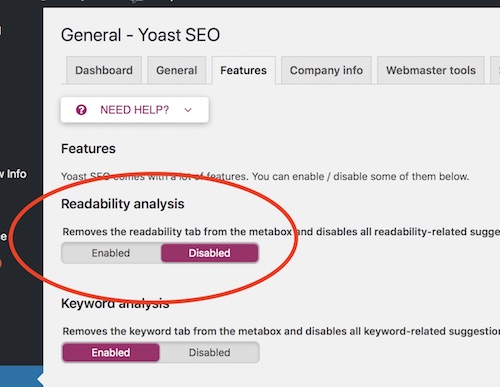Apple has released the latest generation of the MacBook Pros as well as the newer 12″ MacBook Retina, and in most regards they deliver a slim, lightweight experience while still getting the job done. However, there has been a lot of disruption in the ranks as to exactly how much battery life the units have at their disposal. This is something I suffered with too, until I started monitoring the MacBook’s performance and power usage. By doing so I was able to greatly extend the laptop’s run time. And the tool I used to do this was the free coconutBattery system monitor app.
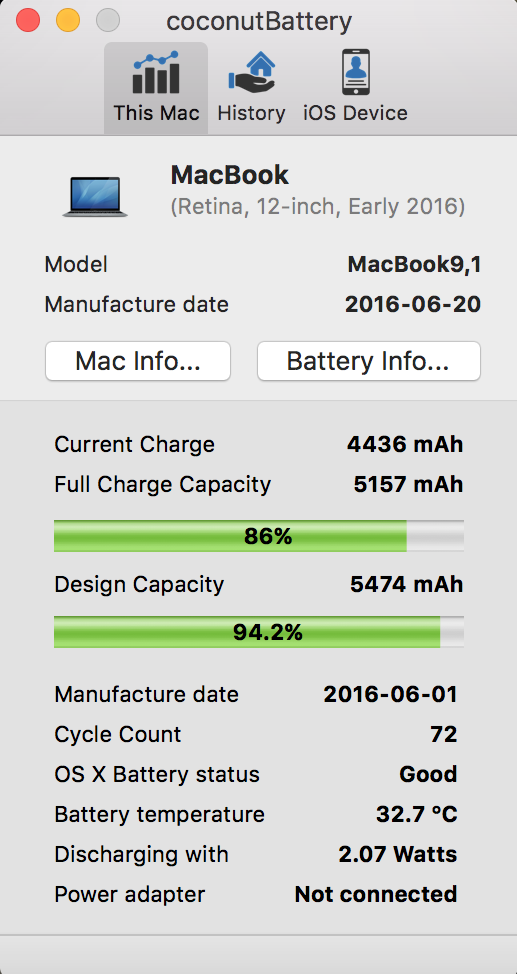
coconutBattery System Monitor
The coconutBattery app is simple to download and install – just be sure that you get it from a reputable location on the web, as it is with all of the distributed free applications out there. Once you have it installed, you will want to monitor the total Watts that the laptop is consuming at a given time. The goal is to reduce this whenever you can.

Luckily the coconutBattery monitor app makes this easy by letting you put the current watt consumption along with other data right on the toolbar. As you can see, I have chosen to have watts and time remaining displayed for a quick sanity check on power, But you can choose from several options to display. This also gives you back the total runtime left on your MacBook, something that Apple removed in a recent update to the macOS.

In the actual screenshot above of the MacBook Retina laptop that I am using to write this, I am currently using 3.6 watts of energy (leftmost display numbers). This will give me 9+ hours of runtime on my current charge of 87%. Also note that I am running several background processes that also impact battery life, including OneDrive, DropBox, Time Machine, and WiFi.
Monitoring For A Clear Picture
The main thing to do once you get a “real time” power monitor in place is to experiment with what takes the most energy and avoid it. Chrome, for example, hits the power wattage a bit hard, kicking it up to 6+ watts on typical use, At times DropBox will spike usage, but it tends to settle down after a few moments. Microsoft’s Office products on the Mac tend to be rather well behaved, at least with my testing. And Safari, despite the recent Consumer Reports results, is the more economical browser when it comes to power. In fact, I am actively running Safari at this moment and I am still getting strong numbers for battery life.
I know that no two individuals are typically going to have the exact same use for their laptop, so there really isn’t any hard rules. Instead, you should consider downloading the power wattage meter of your choice (I do like coconutBattery) and take a few moments to identify your battery killers. You might be surprised at how much runtime you can get out of your new MacBook.