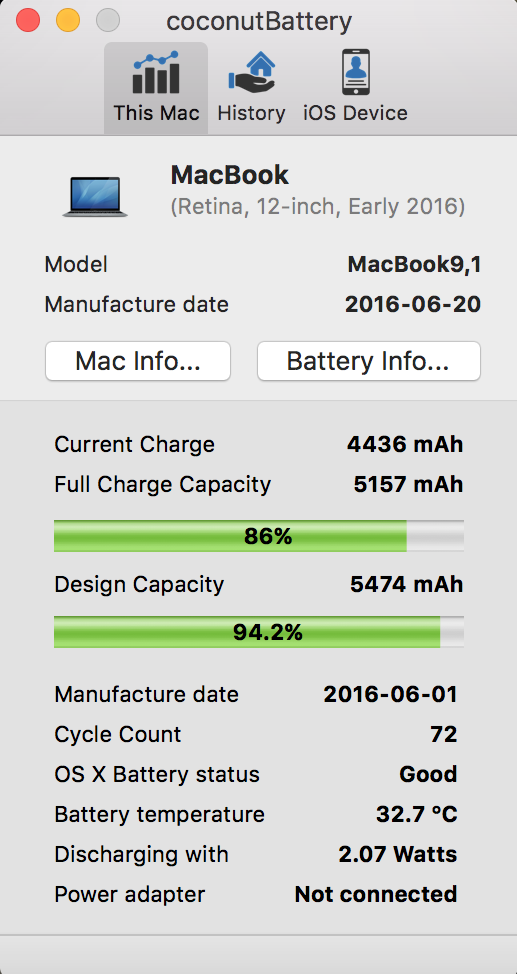There is a multitude of plugins out there for WordPress (a serious strength as compared to its predecessors such as BlogEngine.Net), and many of these are for improving SEO. One of the most popular of these is the Yoast SEO plugin, and the solid reputation is well deserved. However, you may be noticing that your WordPress Visual Editor is getting to be quite sluggish when you go to write a post, which no doubt slows down that important flow between the brain and the screen. Well, I’m here to say that Yoast SEO might be the culprit if you are using it, and it’s an easy fix.
To be more exact it isn’t all of Yoast SEO causing the problem, but rather the Readability Analysis function of the plugin. This function appears to be constantly scanning the entered text as you compose your next great article, and on a more lengthy composition, you may find that keystrokes are increasingly being delayed as you type.
The solution is to turn off the Readability Analysis function within Yoast SEO. From your dashboard go to SEO/Features and disable the first entry, Readability Analysis. The change takes place immediately, so you can toggle it off and try it for yourself back in the editor to make sure you see an improvement.
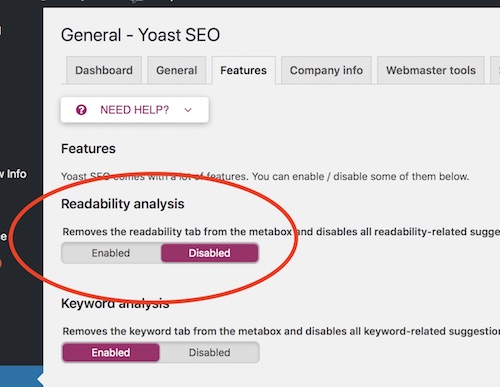
Now you are free to type away (and even backspace) without waiting for the screen to catch up. Your thoughts will no longer be held down by a slow screen update, and your fingers will dance with joy across the keyboard. Well, maybe not exactly like all of that, but at least you can see if you have accidentally backspaced over something important before you forget what it was.
As a note, if this does not fix your problem, then you might find that switching to the distraction-free editor may make things work much smoother. To activate this, just look for the icon with four arrows pointed diagonally out while in the editor. While it isn’t a real fix, it may still let you coexist with an editor that is known to be finicky even on the best of days. And nobody has time for that, naturally.