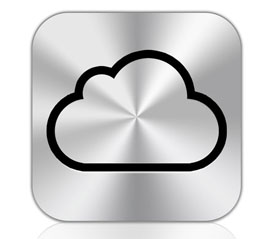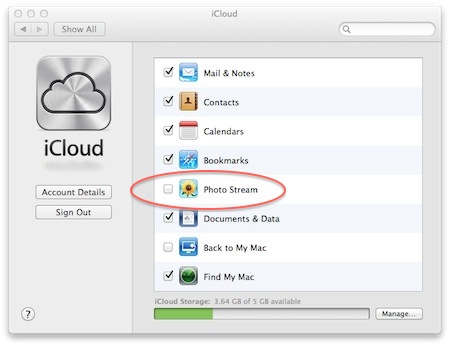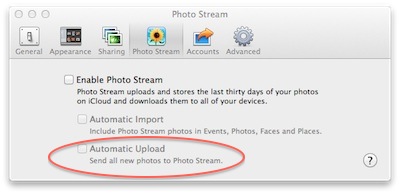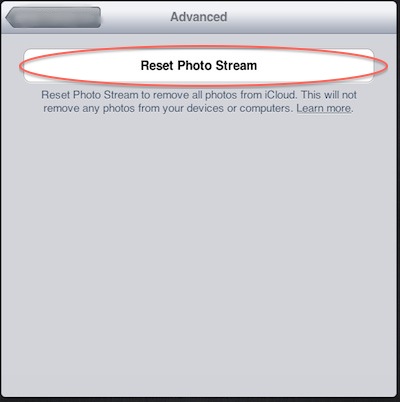The iPhone 5 might be a different form factor than the 4, but will it be available in white? Probably.
When the iPhone 4S surfaced, there were many that were vocal about their disappointment. This was no doubt fueled by many different articles in the tech blogosphere. Those rumors were running rampant about a completely new design for Apple’s flagship mobile device. But they turned out to be false.
Of course, if you look at recent history, something along the lines of the 4S should have been expected. After all, the iPhone 3GS followed the iPhone 3, and it was an improvement over an existing design – the same relationship that the 4S has with the iPhone 4.
But now we are facing the strong possibility of a new iPhone design. What are the rumors this time around about the potential new device? Let’s take a look at them.
4 Inch Screen
According to multiple sources, both Sony and Hitachi are already supplying 4 inch screens for the new device. This is in sharp contrast to the “one handed thumbs reach” theory of the current device, but pressure from competitors may be pushing the change. The fact that both Sony and Hitachi have been identified as suppliers is in line with Apple’s long standing habit of having multiple suppliers for key components. In other words, it sounds likely.
High Tech IGZO Screen
That big 4 inch screen is new for more than just the size. The rumor mill has it that the device will utilize a IGZO (iridium, gallium, zinc) display, which could allow for a potentially thinner design. How much of that space saving will be translated to a thinner design instead of more battery is unknown, but the potential is there.
Metal Case
Instead of the glass wrapped design of the current model, the new device may have an aluminum case. This is inline with other Apple devices, so it is at least believable. While Apple has just went to a glass backed device starting with the iPhone 4, the increased size of the device and the cost of durable glass may be a factor in the change. Then again, it could be a shape that simply works best in metal. One thing we will probably not see is the teardrop shape rumored for the 2011 model.
8mm Longer Design
According to industry sources (okay, tech blogs sharing rumors), the iPhone 5 will be longer – 8 mm, to be exact. While it will still fit in a pocket okay, you can forget about the current cases. Of course, you already knew this due to the bigger screen.
Possible March 2012 Launch Date
Now this is one rumor that I don’t agree with – they are saying that the iPhone 5 will launch as early as March 2012. Feeding this rumor is the supposed delivery of prototype units to Apple headquarters, and the possibility that Asian factories are already mass producing the device.
Instead I would expect more of a summer release, with June/July as the target. This is especially true if you look back at Apple’s history of mobile releases. Of course, without Steve Jobs in place there are certainly changes afoot at Apple, so it really is anyone’s guess.
4G Support
I can’t imagine the new iPhone not having LTE / 4G support. Giving the expected lifetime of the device, it would almost certainly need to play on those fields. Of course, LTE means greater battery drain, and this might be why a thinner display may not directly translate to a thinner device – it needs the battery room.
While we can spin rumors all day long, one thing is certain – we won’t know for sure until it ships. When that inevitably happens, it might be fun to take a look back at all the rumors to see how many were hit or miss. But until then, please, no gambling – unless, of course, you are an iPhone case or accessory manufacturer.



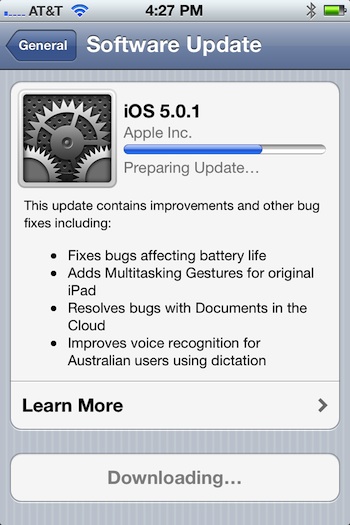 Today Apple released their first official over the air (OTA) update for iOS devices, letting iOS 5.0 move up to 5.0.1 The fixes included a battery drain issue that iOS 5 created, and a security fix that had allowed non-signed code to be ran from a trojan app.
Today Apple released their first official over the air (OTA) update for iOS devices, letting iOS 5.0 move up to 5.0.1 The fixes included a battery drain issue that iOS 5 created, and a security fix that had allowed non-signed code to be ran from a trojan app.